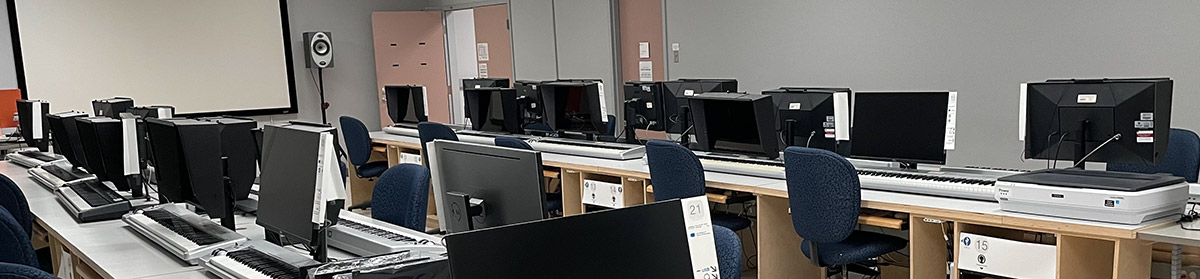While the IAML stocks a significant variety of media for photographic printing, there may be circumstances where you wish to supply your own media. The following rules apply for inkjet printing:
- The media must be specifically made for inkjet printing.
- We need to know the make and model of the media in order to produce good results. Ideally, bring the original packaging for your media (or a picture of the package) to assist with this.
- We assume you are familiar with the purpose and use of ICC Colour Profiles. In order to print on your media, you will need to install the profile for the media/printer combination you are using in the user’s ColorSync Profiles folder and tell us the Media Type setting for that profile (e.g., Velvet Fine Art, Premium Photo Luster). If you need a guide on how to do this, follow the instructions on downloading the profile and installing it found below. If you choose, we can do this for you at an additional charge (based on the information you provide about the media).
For laser printing, the media must be made specifically for laser printers (e.g., overhead transparencies are not suitable for printing, but Staples makes a Laser/Inkjet transparency film that does work).
Even if you meet all of these criteria, we reserved the right to refuse to print on any media that we deem to be unsuitable or that might damage our printer. Thus, please consult us before purchasing a large amount of media for printing.
Finding the Right Colour Profile for your Media+Printer Combination
In general, you will need to visit the website of the media manufacturer to obtain the correct ICC Colour Profile and settings needed for a successful print. Here are some common manufacturers:
On each of those web sites, you will select the media (paper) and the printer. Our printers are:
- Clyde (Roll printer): Epson SureColor P9000
- Natasha: Epson SureColor P900
- Jim: Epson Stylus Pro 3880
You will download the profile for your media that matches the printer you will be using. The file will end in “.icc”.
The manufacturer will also tell you which Media Type was used when creating the profile. Take note of this. Some examples of Media Type are:
- Ultra Premium Presentation Matte Paper
- Velvet Fine Art Paper
- Ultrasmooth Fine Art Paper
- Premium Photo Luster
We will need this information for the Print dialog box.
Installing the ICC Profile
On the IAML computers, users do not have permission to install profiles for all users but they do have the ability to make it available to apps like Photoshop while they are logged in.
You place the ICC profile(s) you downloaded into ~/Library/ColorSync/Profiles (~ stands for the User’s home directory on the computer). By default, the ~/Library folder is hidden and the ColorSync and/or Profiles folder may not exist. Here is how you can access and create those folders as necessary:
- Go to the Finder (e.g., click on the blue smiling face icon at the left end of the Dock).
- While selecting the Go menu, hold down the Option key. Then select Library from the menu. (If for some reason that doesn’t work, select Go To Folder… from the Go menu or press Command-Shift-G and type ~/Library, then press Return.)
- If you do not see a ColorSync folder in the list of folders inside the user Library, create it (File > New Folder, rename to ColorSync).
- Open the ColorSync folder. If you do not see a Profiles folder in the list of folders inside the ColorSync folder, create it (File > New Folder, rename to Profiles).
- Copy the .icc profile inside the Profiles folder.
Here is a video that shows the steps: