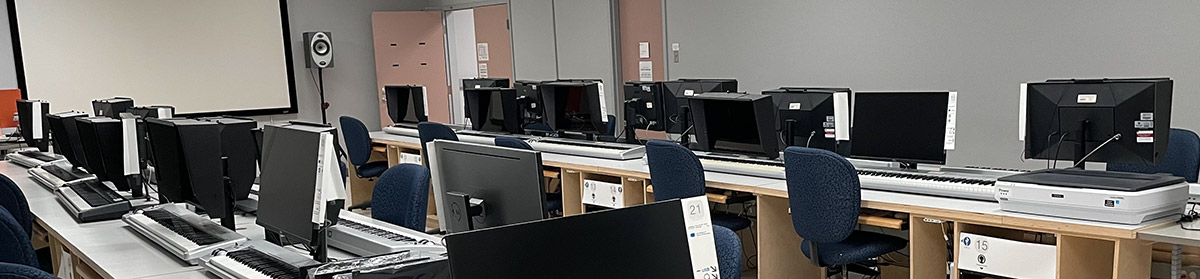StableDiffusionWebUI is a graphical interface for performing AI image generation. We have installed a copy of the source code on all stations in the Main Lab in /Users/Shared, so that it is easily available for all users. You need to use the Terminal to configure and load the web user interface.
Opening Terminal
You will need to run the Terminal app, which is located in /Applications/Utilities. You can go there directly in the Finder by pressing Command-U and then double-clicking on Terminal. You can also find it using a Spotlight search (Command-Space or by clicking on the magnifying glass icon in the top right of the display) or by using the iPhone-style Launchpad (near the left end of the Dock) to search for it.
Opening StableDiffusionWebUI
Once the Terminal is open, we need to tell it to run the setup script for StableDiffusionWebUI. We do this by typing a Terminal command like they did in the 1960s. You can use whichever of the following methods is easiest for you to accomplish:
- In the Terminal window, type the following:
/Users/Shared/stablethen press the Tab key to have Terminal auto-complete the name of the folder with Stable Diffusion Web UI. You should see something like/Users/Shared/stable-diffusion-webui-1.7.0/. Typewebui.shat the end to finish the command and press Return. - In the Finder, select Go > Go To Folder… (or press Command-Shift-G). In the field that appears, type
/Users/Shared/stable; it should offer to autocomplete that to something like/Users/Shared/stable-diffusion-webui-1.7.0/, which you can accept by pressing the Tab key or clicking on the corresponding item in the list below. Once you have that folder name showing, press Return. In that window, find the filewebui.shand drag its icon onto the Terminal window (anywhere inside the window will do). This will type the full path to the file in the Terminal. Click on the Terminal window and then press Return.
You will see a large amount of text start to scroll in the Terminal. This is normal. The first time you run this command, it will likely take 1–2 minutes before you see the graphical user interface load in your default web browser.