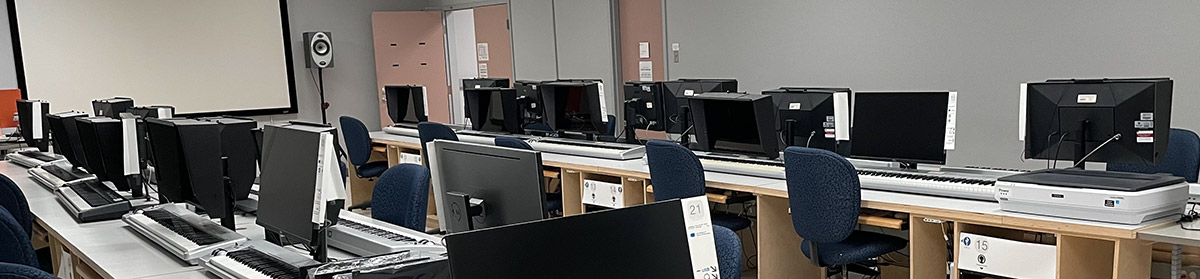Art, Music, Drama, and Dance students working in the Lab need a place to store their files, and often require a way to move files from the Lab to home (or another computer on campus) and vice versa. These files are often large media or multimedia files. This article describes a number of different storage options that you can use in our facilities.
Storage Within The Lab
On The Lab Computers
Space is available on each computer’s hard internal where you can store your files temporarily. This is called the user’s home directory — it’s represented by the house icon that you see in most Open and Save dialog boxes. (Items you save to the Desktop are a part of the home directory.) There are number of folders inside the home directory that you can use to subsort your data (e.g., Documents, Movies) or you can create your own folder (recommended).
Normally, we don’t need to clear out all user files until the end of Term, but if you are taking up huge amounts of space on any one machine and it is causing that machine to become hard to operate, we reserve the right to delete such files without notice. Equally, if the internal storage fails, your files would be lost, so you should always make backup copies of your important data using one or more of the methods described below in Taking Your Data With You.
On The Lab Server
For some classes and projects, you will be allowed to save files on our server. Instructions on usage and limitations will be provided to each class where this is the case. Note that this is a shared storage space, so other users will be able to look at (and potentially delete) anything stored there.
Taking Your Data With You
There are a number of ways you can get your files from the Lab to another computer and vice versa. These fall into two categories: portable/removable storage and online storage/transfer.
Flash-based USB Drives (Portable Storage)
These popular devices plug into the USB-A port on your computer, are generally formatted to work on both Mac and Windows, and can hold many GB of data. An investment of $20-$30 should provide suitable storage for most users’ needs. You save to them just like you would a hard drive, so they are good for ongoing work of moderate size that changes regularly. Their biggest asset is their very small size and the fact that they can plug into any modern computer and draw the power they need right from the USB port. They can also be handled fairly roughly without ill effects. Their downside is that they are often very slow when saving files.
You can use these devices on any machine — on the computers in our Labs, you can plug them into the USB-A port provided on the hubs at the front of the computer. Some newer flash drives may also support a USB-C connector.
External Solid State Drives (Portable Storage)
If you do a lot of photography, video, or audio work, the purchase of an external solid state drive (SSD) would be a very wise investment. Essentially, these devices are the same as the storage inside the computer but they are enclosed in a case that allows you to attach it to any computer that has the right ports on it. As with the USB flash drives, most of these devices draw their power from the computer itself. The transfer of files is much faster than with a USB flash drive. It is also the only reasonable way to ensure that your video and audio projects don’t get erased from the local hard drives! Prices are very reasonable, so for $80-$150, you can get large amounts of space. While it is still possible to get external hard drives (which are slower than SSDs but provide more storage per dollar), we no longer recommend those for most people.
Every computer in the Main Lab supports USB 3.0. Most also support Thunderbolt 3/USB-C, but the port may difficult to access; ask Lab staff for help if you are going to use Thunderbolt drives.
Removable Storage
With the proliferation of cloud storage and ubiquity of USB sticks, users rarely need to use removable storage option such as optical discs. If you find yourself in such a situation, however, lab staff can connect the following drives to a Lab computer to assist — just ask:
- Blu-Ray Burner and Reader (CD, DVD, BR-D)
- USB Floppy Disk Drive
Online Storage and Transfer
OneDrive
Students have access to large amounts of storage on OneDrive using their University of Calgary account. When used in the IAML, you will be generally be accessing your files from a web browser interface.
Dropbox and Other Online Storage Services
Users may already be using online storage services like Dropbox, Google Drive, or iCloud Drive. You should be able to access your files using a web browser.
E-mail (Online Transfer)
A method of file transfer that most people are familiar with is sending files as attachments to an email message. People frequently send email to themselves to accomplish this. This is a method that works well for most small files, but you should be aware of some limitations. Many e-mail providers limit the size of e-mail message you can send and receive — if you exceed this limit, the message is rejected and never reaches the recipient. It is common for this limit to be around 100 MB. As well, files are encoded when sent via e-mail; you may lose Mac-specific information if you transfer files this way. If you are transferring larger files, you may want to use another method.