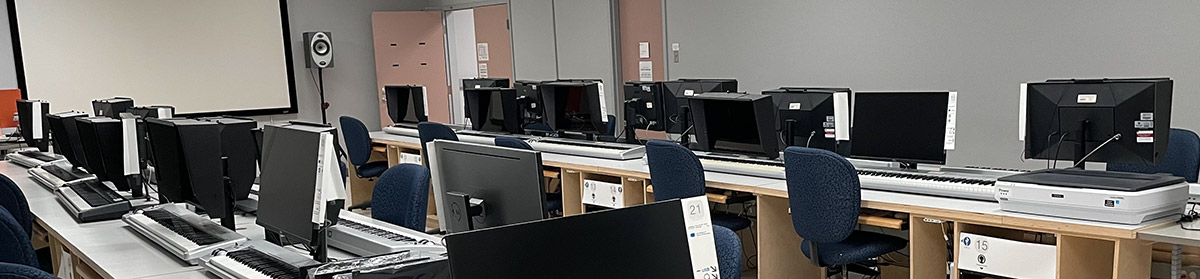In the current version of iMovie, your iMovie Projects and Events are combined into a single bundle: the iMovie Library. By default, you will be using the iMovie Library in the Movies folder of the account you are currently using. However, you may create a library wherever you want, even on an external drive. This makes your work portable.
Starting With a New Library
Before you bring in your video clips:
- Open iMovie.
- From the File menu, select Open Library > New…
- Navigate to where you want to store everything, name your new Library, and click Save.
- Your new library will show up in the sidebar under Libraries.
Moving an Existing Library
Sometimes, you did not plan ahead and just used the default library. Now you want to move your projects and events (clips) to a different computer or drive. Follow these steps:
- In the left sidebar, select the Library with your desired Projects and Events.
- From the File menu, select Consolidate Library Media… (this will ensure that any clips that are linked to your projects but stored elsewhere will be included in the Library). When it asks to confirm if you want to do this, click OK. (If you had no external clips, it will report that nothing needed to be consolidated.)
- With the Library still selected in the left sidebar, go to the File menu and select Reveal in Finder (Command-Shift-R). You will be taken to the Finder, where your library file will be shown.
- Copy your Library to its new location (probably an external drive).